个人 echarts踩坑记录
本文用的比较多的是vchart
由于vchart和echart的配置项大部分一致 比官方稍微多一些的demo样式多一些参考多一些
vchart更新了文档后真的 连个示例图都没 很难受 这是整理的大佬的实例文档
vchart 对比echarts 我觉得好的地方在于数据就是数据 配置就是配置很清楚

需要的数据结构是
chartData: {
columns: ['日期', '访问用户', '下单用户'],
rows: [
{ '日期': '2018-05-22', '访问用户': 32371, '下单用户': 19810 },
{ '日期': '2018-05-23', '访问用户': 12328, '下单用户': 4398 },
{ '日期': '2018-05-24', '访问用户': 92381, '下单用户': 52910 }
]
}
}
echarts设置阴影背景问题
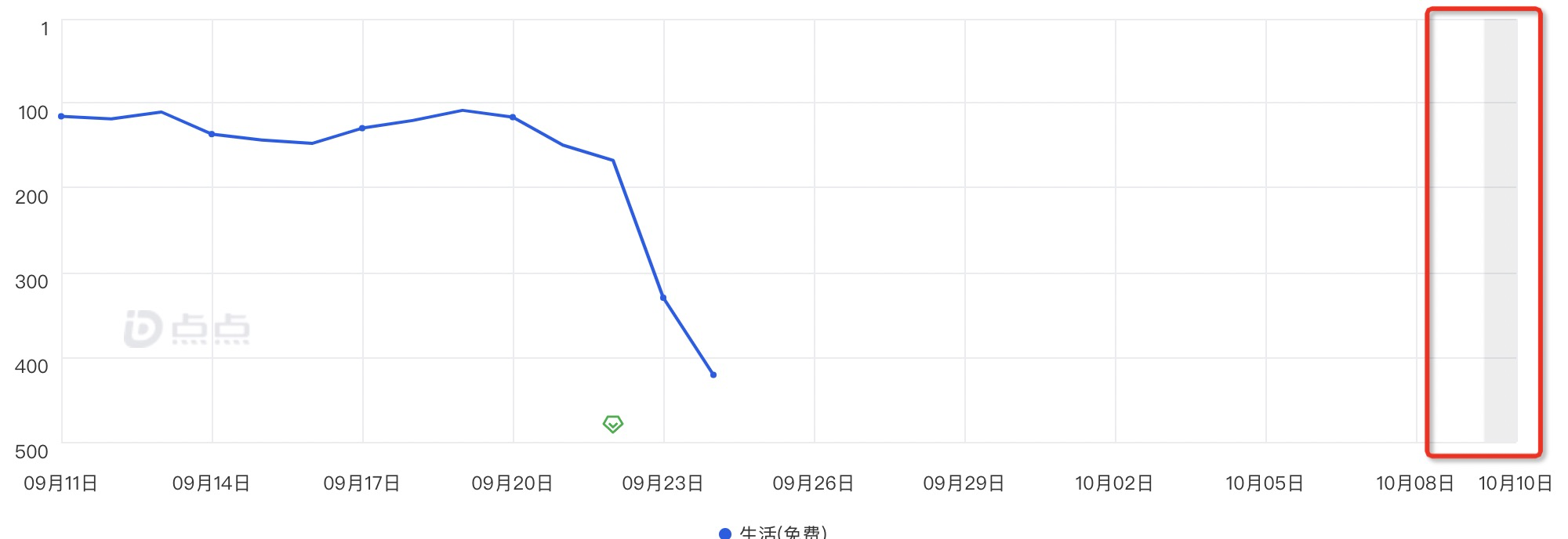 2. 第一个为开始点 第二个为结束点 如果第二个没有 他会默认从一开始到起始点
2. 第一个为开始点 第二个为结束点 如果第二个没有 他会默认从一开始到起始点
🌰: [{xAxis: '12'},{xAxis: ''}] 则是 [{xAxis: '0'},{xAxis: '12'}]
[{
name: `该时间段内应用清榜`,
xAxis: cItem[0] === 0 ? min : cItem[0]
// itemStyle: {
// color: 'rgba(17, 17, 17, 0.01)'
// }
},
{
xAxis: cItem[1] === 0 ? max : cItem[1]
}
]
设置从线到上或者下的背景
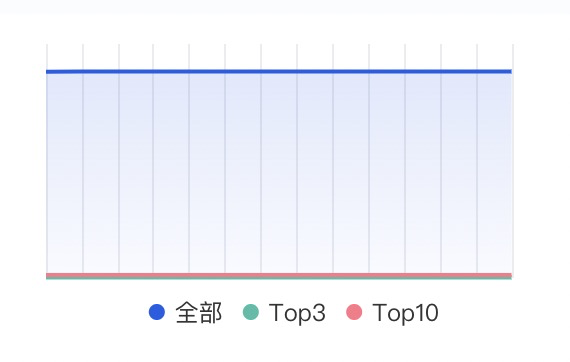
- 设置的代码
origin 是方向 end:为到下面的位置
colorStops 是颜色分布
{ origin, color: { type: 'linear', x: 0, y: 0, x2: 0, y2: 1, colorStops: [ { offset: 0, color: seriesAreaColors[colorIndex][0] // 0% 处的颜色 }, { offset: 1, color: seriesAreaColors[colorIndex][1] // 100% 处的颜色 } ] } }
interval ? splitNumber
interval ? splitNumber都是按多少分割 但是
splitNumber 是echarts 按照这个大概的分成这个 不准 不一定一定是分成这个
interval 是按照刻度的间隔 来分
Series设置相关
自动连线
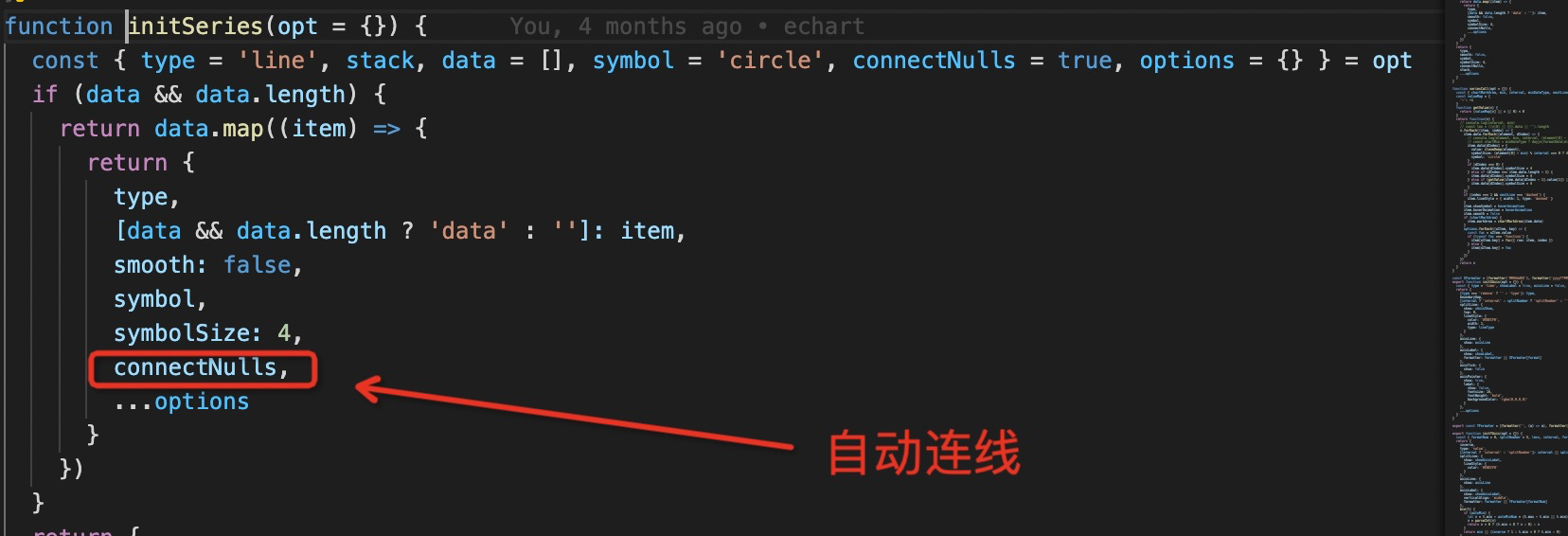
设置与x轴相交的点 变大 效果:
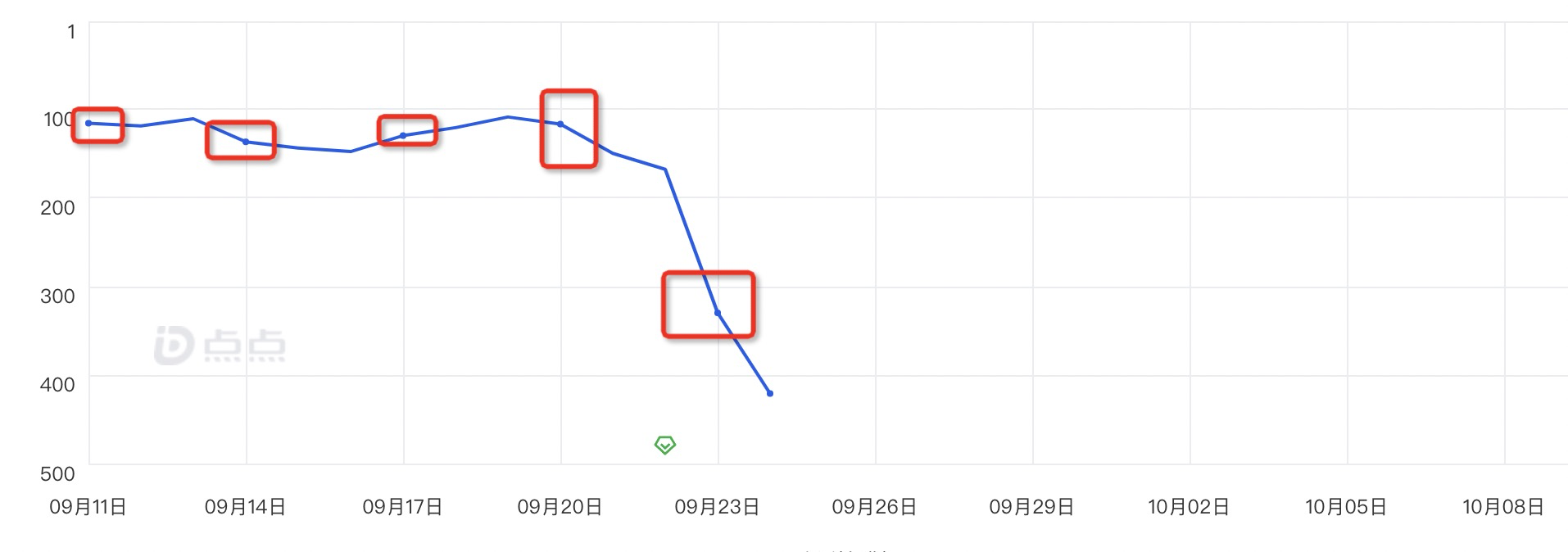
(element[0] - min) % interval === 0 ? 4 : 1, 是 当前的x轴的位置 减去最小的 如果除上 平均的刻度 如果除上了 这是与x轴相交 将他的大小设置成4 不然就是1
showSymbol是否展示点 hoverAnimation是否hover变大
代码
function(v) {
v.forEach((item, index) => {
item.data.forEach((element, dIndex) => {
item.data[dIndex] = {
value: cloneDeep(element),
symbolSize: (element[0] - min) % interval === 0 ? 4 : 1,
symbol: 'circle'
}
if (dIndex === 0) {
item.data[dIndex].symbolSize = 4
} else if (dIndex === item.data.length - 1) {
item.data[dIndex].symbolSize = 4
} else if (getValue(item.data[dIndex - 1].value[1]) || getValue(item.data[dIndex + 1][1])) {
item.data[dIndex].symbolSize = 4
}
})
item.showSymbol = hoverAnimation
item.hoverAnimation = hoverAnimation
item.smooth = false
})
return v
}
grids
设置的是图例
- containLabel 坑:当点特别多的时候 有时候点没办法hover上 点已经在图例的外面 这时候可以设置containLabel 为false grid 区域是否包含坐标轴 这样就能hover上了
补全时间戳逻辑
有时候后端给到的点可能只有某几个 但是产品需要展示所有的点 这时候需要补全下时间戳 然后给到echart
由于我们公司给到的数据结构是
[
{
name: '排名',
stats: [
['时间戳', '数据']
]
}
]
所以逻辑是
(list = [], title = 'name', stats = 'stats', other = '', pre = false) => {
const times = [] // 存放所有时间戳
const columns = pre ? [] : ['date']
const rows = []
// 初步处理的数据
const lines = []
// console.log(list, 'listlist')
list.map((item) => {
const lineMap = {} // 构造数据map
if (item[title]) {
columns.push(item[title] + '') // 向columns 添加数据
item[stats].map((cItem) => {
times.push(cItem[0]) // 把所有时间戳聚合到times中
lineMap[cItem[0]] = cItem[1]
})
lines.push({ lineMap, name: item[title] })
}
})
// 对所有时间戳进行去重
const tempTime = [...new Set(times)]
tempTime.forEach((item) => {
// 遍历时间戳进行取值
const obj = pre ? {} : { date: parseInt(item + '000') }
lines.forEach((lItem) => {
obj[lItem.name] = lItem.lineMap[item] === '' || lItem.lineMap[item] === undefined || lItem.lineMap[item] === null ? '-' : lItem.lineMap[item]
})
rows.push(obj)
})
rows.sort((a, b) => {
return a.date - b.date
})
return { columns, rows, [other]: list[0] ? list[0][other] : '' }
})